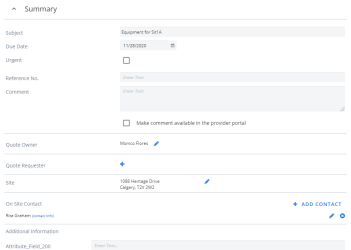Create a quote
The first step in managing quotes in Cimpl is to create a quote with service and provider details. Before creating a quote, you need to configure service type and provider compatibility and make sure a provider contact is added to Provider entries.
- Click + New. The Create Quote form opens.
- Enter a Subject (maximum 256 characters).
- Enter a Due Date.
- If applicable, click + Add Site. The Site address book opens.
- Select the Site address entry. The address is added to the Create Quote form.
- Click the pencil to edit or the X to remove.
- Select Service Type.
-
Enter a Quantity.
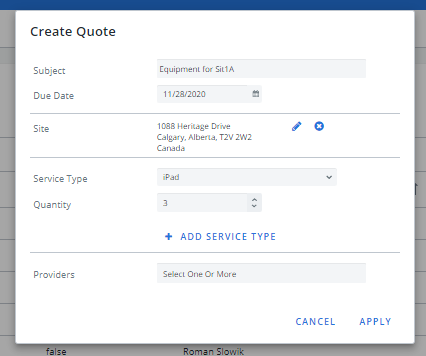
-
If applicable, click + Add Service Type to add more services. Repeat steps 5-6.
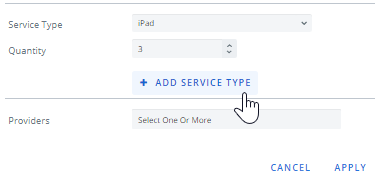
-
Select a Provider. You can select multiple
Note: Providers need to have a contact set up in order to receive Quote emails. To set up provider contacts, go to Providers. Provider availability will depend on the service type you selected and the list of providers that you have configured.
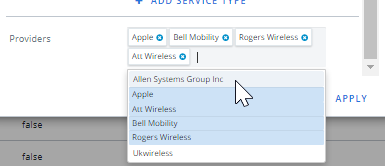
- Click Apply to create or Cancel to exit.
If the quote request is validated, it is saved and you are redirected to the Quote Overview page.
Fill in the Quote Overview page
The Create Quote form is the first step to create a quote but it only gathers the basic information. You can add more details about the Quote after it is created and the Quote Overview page opens.
- If applicable, select Urgent.
- If applicable, enter a Reference No.
- If applicable, enter Comments.
-
Edit or select the Quote Owner. The quote creator is selected by default.
Tip: The person that creates the quote doesn't have to own or monitor the quote throughout it's life cycle. You can edit the quote owner to "assign" the quote to another employee or user.
- Add or edit the Quote Requester.
- Add a Site address.
-
Add an On Site Contact. You add select more than one and set one as Primary.
Tip: Useful for installation information.
-
Add Additional Information.
Note: Any custom attributes that have been configured for Quotes show here. For more information about custom attributes, contact support cimpl-support@uplandsoftware.com.
- Add or remove Services.
- Add or remove Providers.
- Select the Provider contact:
- Click the pencil icon beside the Provider entry. A pop-up opens.
- Select a provider contact.
Click Apply. The contact appears in the Providers section.
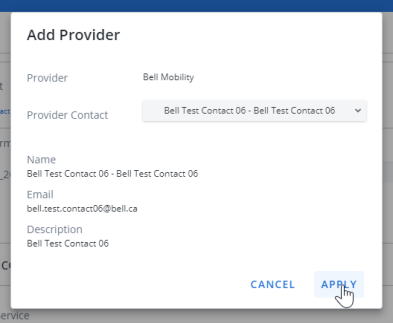
Note: Providers need to have a contact set up in order to receive Quote emails. To set up provider contacts, go to Providers.
Tip: Open a new tab on your browser and open Cimpl again. Then add a Provider contact. Once you've added the contact, you can return to the Quote tab and complete the Select a Provider action.